Creating Function Set
- Log in to supOS, and then click
 to go to the design center.
to go to the design center. - Select Object Model Management > Function Set > Function Set.
- Select a template, and then click
 to add a function set.
to add a function set. - Enter the basic information of the function set and then click OK.
- Operations of creating a function set are similar to template creation. For details, see Creating Entity Template.
- A function set can be bound with templates and instances for inheritance.
- Select a function set, and then click Sync Reference Template to synchronize changes of the function set to bound templates and instances.
Creating Tag
Create tags to filter and search for templates, instances, attributes, services, events and subscriptions.
- Log in to supOS, and then click
 to go to the design center.
to go to the design center. - Select Object Model Management > Tag Management.
- Click
 and enter name, alias and remarks of the tag category, select whether the category is visible to other APPs on the prompted window, and then click OK.
and enter name, alias and remarks of the tag category, select whether the category is visible to other APPs on the prompted window, and then click OK. - Select a category, click New and then enter basic information of the tag, click OK.
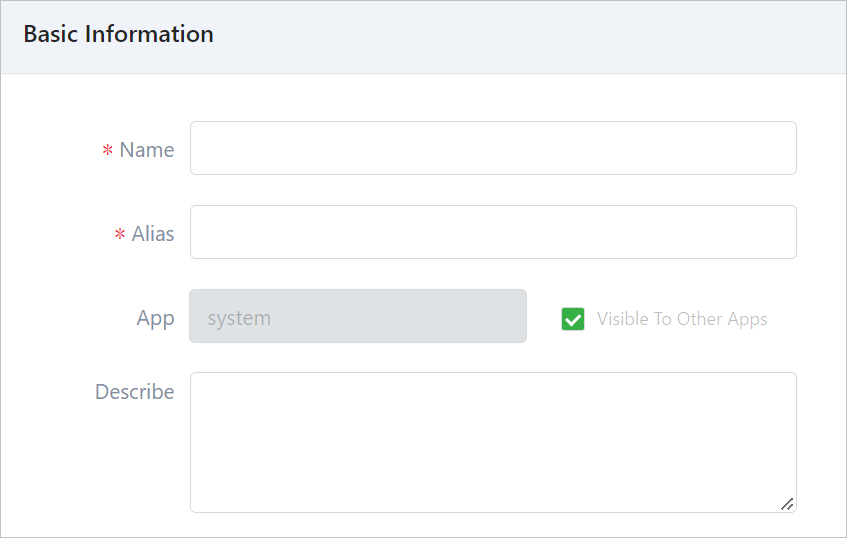
Creating Data Set
You can define data sets to bind with events in object models, and receive messages related to the bound data set when events are triggered.
- Log in to supOS, and then click
 to go to the design center.
to go to the design center. - Select Object Model Management > Data Set.
- Click New, and then enter basic information of the data set.
- Click OK. Click the data set again, and then click the Field Definition tab.
- Click New, enter field information such as name, alias, data type and default value, and then click OK.
info
- Multiple fields are available.
- Add fields to bound data sets that have generated data by event triggering, data belongs to new fields will be empty.
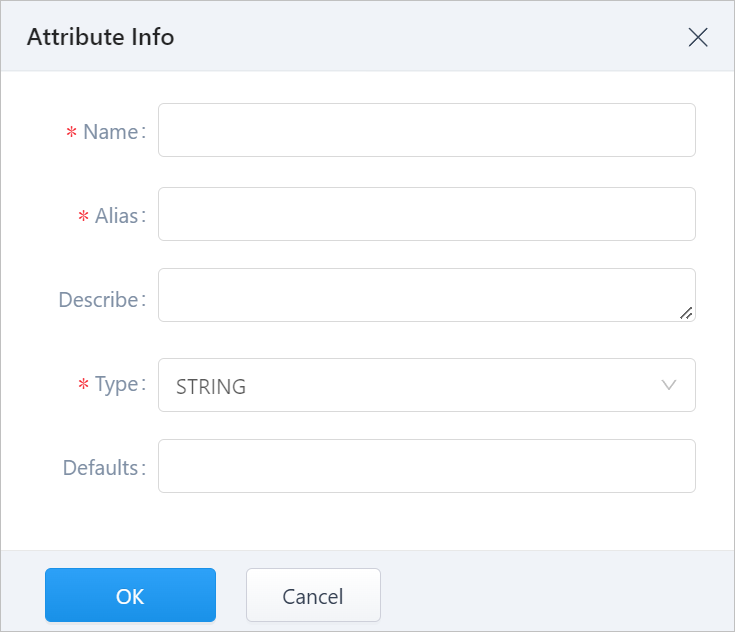
- Click OK.
info
Bound data sets cannot be deleted.
Creating Data Group
Group and manage instance data permission.
- You cannot see objects that you have no permission of in design center or object selector.
- You cannot see corresponding attribute data that you have no permission of in operation center.
info
Data groups can only be applied to entity instances.
- Log in to supOS, and then click
 to go to the design center.
to go to the design center. - Select Object Model Management > Data Group, and then click New.
- Enter basic information of the data group, and then click Save.
- Select the Permission Config tab, click
 next to Template Config to select template types.
next to Template Config to select template types. - Select a type of template to configure attribute permissions.
- On the right side, select All Instances to grant permissions to properties of all instances under the template.
- Click Partial Instances to grant permissions to properties of selected instances under the template.
- Click New to select instances, and then click OK.
- Click Attributes under Operate to select all or partial properties of the instance.
- Click OK after selecting needed properties.
- Click Alarm Permission under Operate of selected property to configure alarm permissions, and then click OK.
- Click Close.
info
- Alarm data can be viewed in operation center, but not used to build templates.
- Data groups are used to grant permissions to users or roles. For details, see User Security Management.
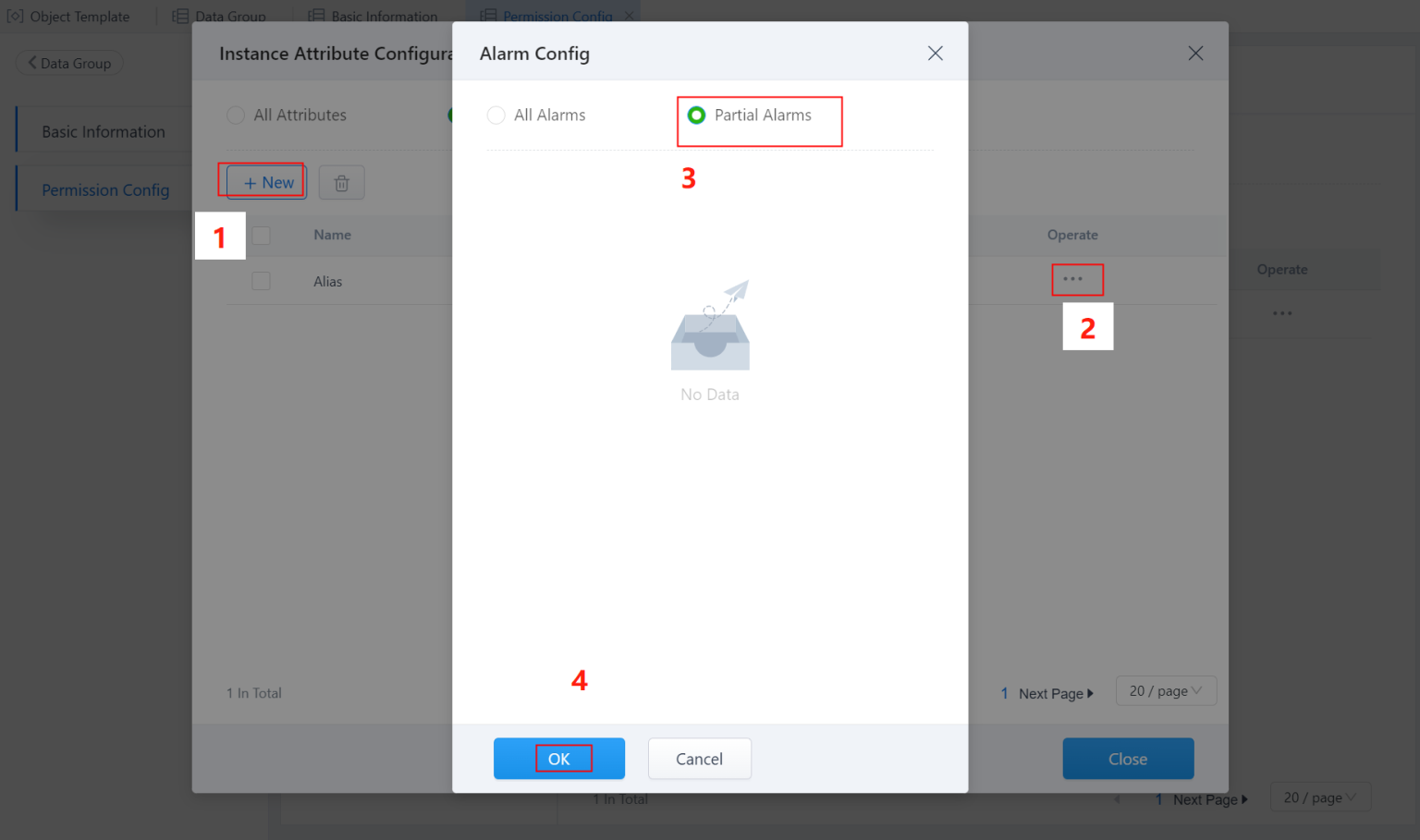
Managing Tasks
View information of subscription tasks in Task Management, such as last execution and failure log.
- Log in to supOS, and then click
 to go to the design center.
to go to the design center. - Select Object Model Management > Task Management.
- Click
 and enter keywords of subscription, and then press Enter.
and enter keywords of subscription, and then press Enter.
